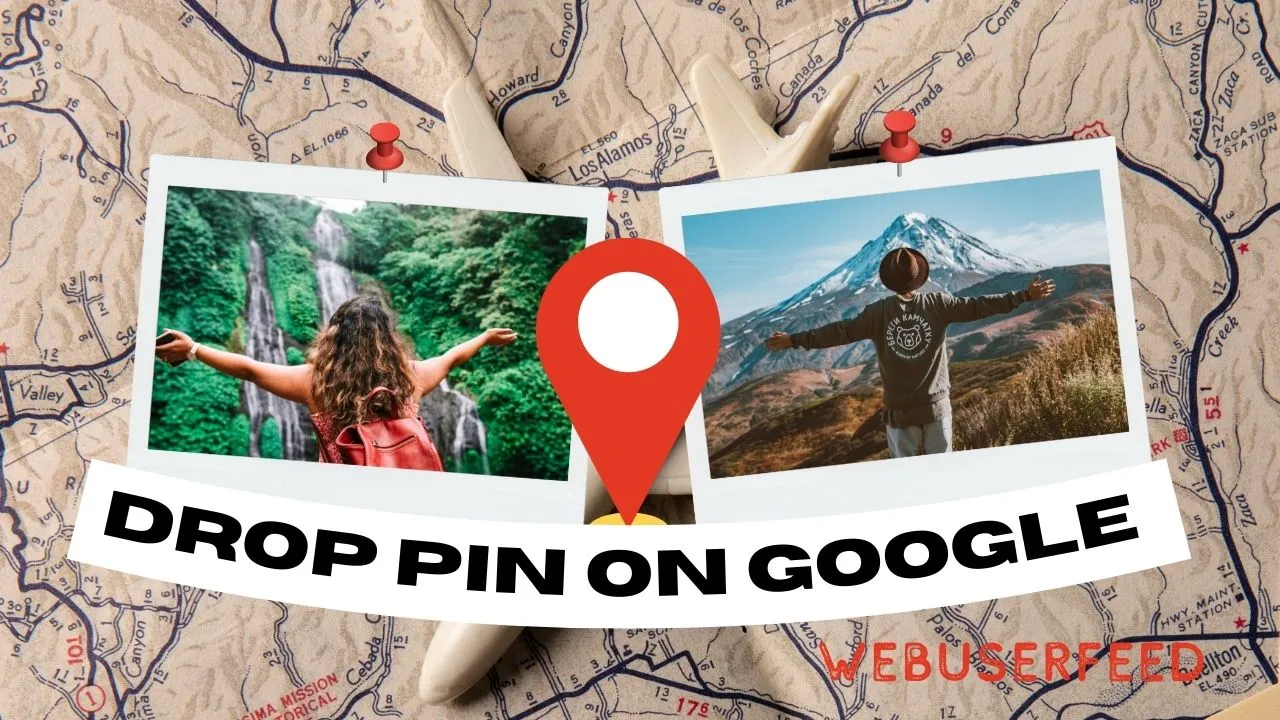Google Maps is a popular online mapping service that allows users to search for locations and get directions. One of the most useful features of Google Maps is the ability to drop a pin on a specific location, allowing you to mark a location, share it with others, or navigate to it. In this article, we will explain how to drop a pin in Google Maps.
Open Google Maps
To start, open Google Maps in your web browser or mobile app. If you are using a web browser, go to the Google Maps website. If you are using a mobile device, open the Google Maps app.
Search for a Location
Once you have opened Google Maps, search for the location that you want to drop a pin on. You can search for a specific address, a landmark, a city, or even a country.
Zoom In
Once you have found the location that you want to drop a pin on, zoom in on the map to get a closer look. You can use the zoom buttons on the map or use the scroll wheel on your mouse to zoom in.
Drop a Pin
To drop a pin on the location, simply click or tap on the location on the map. This will drop a pin on the map, marking the location. If you are using the mobile app, you can also tap and hold on the location to drop a pin.
Customize the Pin
Once you have dropped the pin, you can customize it by clicking or tapping on it. This will bring up a menu with options to add a label, change the color, or delete the pin. You can also add a description to the pin by clicking or tapping on the “Add a description” option.
Save the Pin
If you want to save the pin for future use, you can add it to a list. To do this, click or tap on the pin and then click or tap on the “Add to list” option. You can then choose an existing list or create a new one.
Share the Pin
If you want to share the pin with others, you can do so by clicking or tapping on the “Share” option. This will bring up a menu with options to share the pin via email, text message, or social media.
Get Directions
If you want to get directions to the location, you can click or tap on the pin and then click or tap on the “Directions” option. This will bring up a menu where you can enter your starting location and get directions to the location.
Conclusion
In conclusion, dropping a pin in Google Maps is a simple and useful feature that allows you to mark a specific location, share it with others, or get directions to it. By following these steps, you can easily drop a pin on a location in Google Maps and customize it to your liking.